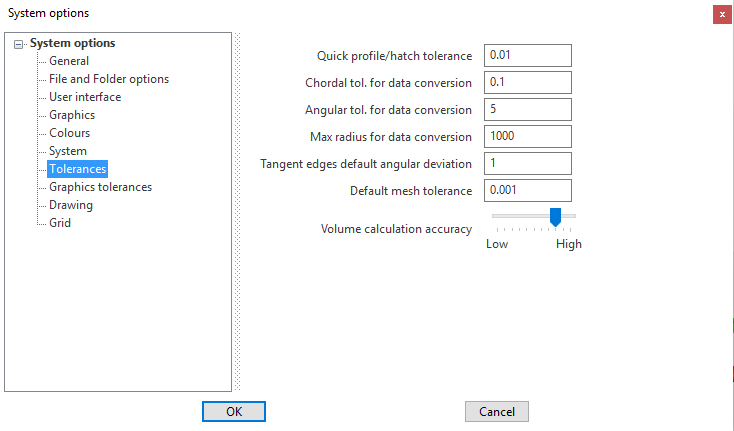System Options - Tolerances
The Tolerances parameters of Designer can be set from the System Options area: the system must be restarted for them to be set as default and be applied each time a new session is started.
Access
1. Click on the File > Settings > Options icon.
2. Select the Tolerancesoption from the dialog displayed and enter the required values. ![]() See Images.
See Images.
Parameters description
Tolerances
|
Quick profile/hatch tolerance |
Allows you to define the maximum value of the tolerance to fill gaps between elements when creating a profile. This value can be adjusted during the profile creation using the Tolerance |
|
Chordal tol. for data conversion |
Allows you to define the maximum value of the chordal tolerance accepted during data conversion. |
|
Angular tol. for data conversion |
Allows you to define the maximum value of the angular tolerance to be applied during data conversion. |
|
Max radius for data conversion |
Allows you to specify the maximum radius admitted in data conversion. For example, when a curve/polyline is converted into arcs/segments, this value will represent the maximum radius to be used for the computed arcs. |
|
Tangent edges default angular deviation |
This parameter defines the default value of the angular deviation of the tangent edge during:
|
|
Default mesh tolerance |
Allows you to define the mesh tolerance value according to the source and nature of the data and application.
|
|
Volume calculation accuracy |
Allows you to define the accuracy level (from Low to High) of the volume calculation for the selected solid. The value of the Volume can be displayed by using the command Analysis > Weight |
Note: Some changes may not be implemented until the application is restarted.
A message to this effect is displayed in the bottom right corner to alert users.
For further information...
From the System Options area, it is also possible to set the parameters of the following options:
- General
- File and Folder options
- User interface
- Graphics
- Colours
- System
- Graphics tolerances
- Drawing
- Grid